
Check out our video guide, to help you navigate around Library Search for the best searching results.
You can search directly from the search box on the front of the Library website.
If the item you want is already out on loan, or only available at one of our libraries which you normally don't visit, you can place a reservation (also known as a hold or request) on it. When it is available we will contact you by email, and keep it aside for you at the pickup location of your choice for 5 days. You should:
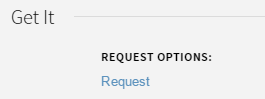
If you are not able to place a reservation, this may be because:
If you decide that you no longer require the item please cancel your reservation by signing in to My Library Account, selecting Requests and clicking on Cancel. The item will then be available for others to borrow or consult.
What is a classmark? As you walk round a Library you will notice that books on the same subject are all in roughly the same area of the Library. This is because every book carries a label on the spine indicating where on the shelves it will be filed. The label usually contains a three-figure number followed by a decimal point, with numbers and letters following this decimal point. These numbers aren't random - they correspond with specific subjects. The Library uses a list of numbers to create a classmark.
When you find the item via Library Search, availability is shown, as is the location and the loan period.


